- Home
- Zack Barresse
Excel Tables
Excel Tables Read online
Excel Tables: A Complete Guide for Creating, Using and Automating Lists and Tables
by
Zack Barresse and Kevin Jones
Holy Macro! Books
PO Box 82 Uniontown, OH 44685
Excel Tables: A Complete Guide for Creating, Using and Automating Lists and Tables
© 2014 Holy Macro Books!
All rights reserved. No part of this book may be reproduced or transmitted in any form or by any means, electronic or mechanical, including photocopying, recording, or by any information or storage retrieval system without permission from the publisher. Every effort has been made to make this book as complete and accurate as possible, but no warranty or fitness is implied. The information is provided on an "as is" basis. The authors and the publisher shall have neither liability nor responsibility to any person or entity with respect to any loss or damages arising from the information contained in this book.
Author: Zack Barresse and Kevin Jones
Editor: Kitty Wilson
Layout: Tyler Nash
Published by: Holy Macro! Books, PO Box 82 Uniontown, OH 44685, USA
Printed in USA
First printing: July 2014.
Cover Design: Emily Jones
Indexing: Nellie J. Liwam
ISBN 978-1-61547-028-0 (Print), 978-1-61547-219-2(PDF), 978-1-61547-340-3 (ePub), 978-1-61547-119-5 (Mobi)
Contents
Excel Tables: A Complete Guide for Creating, Using and Automating Lists and Tables
Foreword
Introduction
1 What Are Tables?
2 Table Behavior and Anatomy
3 Working with Tables
4 Table Formulas
5 Pivoting with Tables
6 Sorting, Filtering, and Using Slicers
7 Table Formatting
8 Working with External Data
9 Automating Tables with VBA
10 Tables in Excel Online
11 Tables on Mac, iPad, and Office Mobile
Foreword
Zack and Kevin met for the first time at a Microsoft MVP Summit in 2006. With their mutual respect for each other’s skills and talents in place after watching each other post solutions on Experts Exchange, they became friends and eventually started working on projects together. About a year ago Zack approached Kevin with the idea of writing a book about Excel Tables. Kevin, having assisted with the writing of another book with Bill Jelen, Tom Urtis, and Tyler Nash, was eager to work on another, especially with his buddy Zack. Both had been using Tables for a while on various projects and felt that their value was understated and underappreciated. Thus began their journey to bring the simplistic and easy beauty and function of Excel Tables to the rest of us as well as the Excel pros.
Kevin is all about elegance and simplicity. Having worked for all kinds of big and small companies in several different industries, he knows the value of good spreadsheet design. Once he was hooked on the benefit Tables provided, he never wanted to go back. Zack, has always looked for the most efficient method to getting data to just work and look good while doing it. Together they saw a void in the availability of educational material illustrating the power, depth, and value of Excel Tables.
In 2009, Zack was hired by Microsoft to build many of those fancy templates that you see when you click File, New in Excel 2010 and 2013. He was directed by Microsoft to use Tables in each template. So he found himself using Tables a lot over the course of working with hundreds of templates. What he quickly discovered is that Tables really rock! They are brilliant, dynamic, and easy to create and manage.
Why is this book worth it? This book has all the fundamentals for working with Tables effectively and efficiently. Get more work done faster, more efficiently, and have your data looking better than ever before. It’s said that less than 1% of all Excel users actually utilize Tables. We’ve found them to be amazing work horses and have shared that knowledge in this book. Make all your work look like it was implemented by a pro: dominate Excel Tables like a boss! Everyone who picks up this book will learn something, whether you’re a beginner in Excel or a seasoned guru. Wherever you stand on the Excel learning curve, this book has something for you!
Here are seven reasons why you will love tables:
They make formatting your Excel spreadsheets easy and make your data look absolutely amazing. For more on formatting, see section Table Formatting in Chapter 7.
They automatically grow when you append new data, making them brilliant data sources for PivotTables, charts and dynamic lists. For details, see section Table Behavior in Chapter 2.
They always have a calculated total row with easy-to-change calculations. For more on the total row, see section Referencing Tables in Chapter 4.
Sorting and filtering always knows where your data is, so no more asking if you want to expand your sort range, and your data always stays together. For more on sorting and filtering, see section Sorting, Filtering, and Using Slicers in Chapter 6.
Formulas actually make sense when you read them, Excel Tables creates meaningful names with structured referencing. For more on structured references, see Advantage of Structured References in Chapter 4.
Tables make data validation and dynamic lists simple and easy. For more on dynamic lists, see section Dynamic Referencing in Chapter 4.
Most external data sources are brought into Excel as a Table. For more on external data, see section Working with External Data in Chapter 8.
For all the good that tables bring, they also have some major annoyances that will bite you if you are not careful. Here are five major gotchas to watch out for:
1. If you stack one table above one another, the lower table has to be within the same columns or narrower than the first. For details, see Table Behavior in Chapter 2.
2. Entering duplicate column header names will automatically change headers without warning. For more on column header names, see section Table Anatomy in Chapter 2.
3. Using absolute standard cell referencing in a Table won’t update formulas properly. For more on absolute cell referencing, see section Calculating a Running Total in Chapter 4.
4. Sorting a Table on a protected sheet doesn’t always work. For more on sorting a protected Table, see section Sorting in Chapter 6.
5. Converting imported data from a text file into a Table breaks the connection. For more on imported text data, see Working with Data from Text Files in Chapter 8.
Introduction
About This Book
Inspired by the millions of Excel users who often underestimate the power of Tables, this book aims to increase the knowledge and skill levels of everyday Excel heroes, junkies, and anyone else who uses Excel to make their work and personal life more productive. It will help you become more proficient with Excel Tables in their current form. It will also help you learn the strengths and weaknesses of Excel Tables and how you can leverage their functionality to empower a more rich and productive overall experience. This book is written for all skill levels; anyone can benefit from it, from a novice who doesn't know what a Table is to an expert who has experience with formulas and automation using VBA.
At this writing, Office 2013 and Service Pack 1 (SP1) have been released, and the next version of Excel is in development. Excel 2013 is used as the basis for all discussions, images, and examples in this book. Any differences in functionality between Excel 2013 and earlier versions are mentioned where relevant.
Special Elements
In addition to providing information in as short and concise a manner as possible, this book includes many additional tidbits of helpful information.
They are presented in highlighted areas labeled NOTE, CAUTION, and TIP.
NOTE
A note is an interesting side topic that might be of interest but is not pertinent to the current discussion.
CAUTION
A caution is something you might run into or with which you might have trouble—a caveat or warning about a possible pitfall.
TIP
A tip calls out a technique or fact that can add to the quality and value of the current discussion but that is not necessary to realize the results being presented.
We captured most images for this book using Excel 2013 on Windows 7, using TechSmith's SnagIt image capturing utility.
Control References
When it introduced Excel 2007, Microsoft also introduced a new menu system called the ribbon. In this book, references to ribbon controls are presented using this syntax:
{CONTEXTUAL TAB} TAB | Group Name | Control | Subcontrol
In this case, {CONTEXTUAL TAB} is an optional reference to a contextual ribbon tab that appears when specific objects are selected. For example, when we talk about the Insert Slicer button in the Tools group on the DESIGN tab in the TABLE TOOLS contextual tab, we write:
{TABLE TOOLS} DESIGN | Tools | Insert Slicer
These tabs are discussed further in Chapter 2.
Also note that any reference to a control (for example, a menu, submenu, check box, button, radio button, text edit box, gallery) is italicized.
This book references shortcuts and access keys in the following fashion:
ALT+D, F, F
The plus sign (+) indicates a key combination you press at the same time. A comma ( , ) indicates a separate keypress that follows the preceding combination. So, for example, in the example above, you hold down the ALT key while pressing the D key, release both keys, then press and release the F key, and then press and release the F key to complete the key sequence. (This particular key combination toggles AutoFilter.)
When you're entering shortcuts, Excel displays the available shortcut keys over their respective controls on the ribbon. The next figure illustrates this behavior.
Keyboard shortcuts on the {TABLE TOOLS} DESIGN tab.
Occasionally, you'll see two letters displayed over one control. Even though Excel shows these letters together, you press these keys separately. Here's how this book represents such a shortcut:
ALT, JT, A
You enter this keyboard shortcut by pressing and releasing the ALT key, pressing and releasing the J key, pressing and releasing the T key, and pressing and releasing the A key. This shortcut activates the Table Name text box control (which you can also access by selecting {TABLE TOOLS} DESIGN | Properties | Table Name) and selects the table name text.
TIP
Any time you’re entering a keyboard shortcut sequence, you can press the ESC key to cancel the last keypress. If there are no more keypresses to cancel, ESC cancels the entire sequence and hides the pop-up key codes from view on the ribbon.
The ribbon is dynamic and changes form as its width changes. Therefore, you may occasionally need additional keypresses to complete an action. In such cases, we enclose these optional sequences in curly brackets, like this:
ALT, JT, {ZP}, A
The above sequence will, as in the last example, activate the Table Name text box control, but the {ZP} keypresses are needed only if the ribbon is in a collapsed mode and the Properties group is displayed as a menu, as shown in the next figure.
Keyboard shortcuts shown for accessing the Properties group of the {TABLE TOOLS} DESIGN tab.
What This Book Does Not Cover
This book is not about Data Tables, which are different from Excel Tables. Data Tables are part of the What-If Analysis functions in Excel, found in DATA | Data Tools | What-If Analysis | Data Table. You use them to show how changing one or two variables in a set of related formulas will affect the downstream outcome. The classic example of using Data Tables is to determine possible monthly payment amounts for a loan by varying the interest rate and loan term, among other variables. Other What-If Analysis options are Scenarios and Goal Seek.
Give Us Your Feedback
Knowledge is a shared collection of information. In this book, we've written about what we have learned from Microsoft, our peers, and our customers about Excel Tables. We recognize that there are almost always better, more efficient ways of doing things. We'd like you to provide feedback regarding facts and examples presented in this book and to let us know about new ideas and techniques you feel will be of interest to our audience. Send us an email, at [email protected]. We want to hear from you!
In addition to creating this book, we have also created a website that complements the book with tips and tricks, pitfalls and bugs, and tools available for download. Visit www.exceltables.com and ask a question about Tables or Excel in general.
Acknowledgements
Zack Barresse
This book would not have been possible if it weren't for the musings and pushing of some important people in my life. Most important of all, my beautiful wife Skye, for being my sounding board, voice of reason, and best friend. All of my family and friends who had faith in me, and kept my drive. You know who you are, and I humbly say thank you for being you.
Bill Jelen, for being a mad man and taking this on, but I undoubtedly appreciate it and the tireless and persistent work of him and the rest of his team. Without them, this book would never have materialized.
I would be remiss if I didn't thank Kevin Jones, my co-author, who has always been a sane sounding board, brilliant Excel pro, and talented writer. This book surely would have been subpar without him.
Kevin Jones
I acknowledge Zack for inviting me to join him on this journey. Co-authoring is, like most other synergistic experiences, a rewarding and fulfilling process. Bill Jelen for letting us into his club of Excel authors and wizards. A final thank you to Chris "Smitty" Smith for letting me have Zack for the time it took to write this book.
Thank You
The following people supported our effort by letting us use their sample data, link to their websites, reference their books, and use their methodologies:
Jon Acampora
Dan Battagin
Debra Dalgleish
Rob Collie
Bob Umlas
Max Wikstr
About the Authors
Zack Barresse
Zack started using Excel in December 2003, and he quickly fell in love and had a strong desire to learn more. He has contributing to the online community since 2004, and he has been awarded the Microsoft MVP award every year since his first one in October 2005. For 15 years he served in emergency services, holding positions of volunteer and career firefighter, as well as working in EMS and HazMat and as a vehicle/machinery rescue technician.
Zack is a full-time consultant, focusing on Excel and related technologies, where he can make people's lives easier and more automated—ranging from custom templates created for Microsoft, to custom-built solutions for mom-and-pop outfits, or solutions for some of the world's largest corporations. He has been a technical editor for The Missing Manual series of Excel books (O'Reilly Publishing) for the 2007, 2010, and 2013 editions.
In any downtime, Zack can usually be found playing Xbox, fulfilling his love of movies on the big screen, or helping people on various help forums. He lives in Oregon with his family.
Kevin Jones
Kevin is an accomplished user interface and software architecture designer with over 30 years of experience in the technology industry. He has been instrumental in the development of a variety of successful software appl
ications on many different platforms and environments. Kevin has a broad range of skills ideally suited to an entrepreneurial environment, including the ability to both understand and work with information technology while communicating and collaborating with marketing and senior management on product strategies and plans. His ability to work both internally across functional areas and externally with customers and investors has proven invaluable in establishing leadership positions in the marketplace.
Over the past 12 years, Kevin has been working in a consulting capacity with early-stage companies focused on building software and Internet applications that provide productive and satisfying user experiences in the information services, insurance, healthcare, investment, and personal information management marketplaces. He also consults with larger companies such as Chevron and Gap, helping them build information technology solutions for collecting, analyzing, and reporting data for mission-critical tasks such as planning, forecasting, performance evaluations, and inventory optimization.
In 1996 Kevin helped found Husdwag Communications, Inc., and, as vice president of engineering, designed and developed E-RegCard, a successful electronic registration application and service used by more than 100 companies, including Intel, Disney, Block Financial, Broderbund, Activision, Electronic Arts, Interplay, and The Learning Company. In 2000 the company was sold to NBCi for $8.5 million.
Kevin earned a master's in business administration from the Sloan School at MIT in 1983, with a focus in information systems and graphical user interfaces. He studied computer science at California Polytechnic State University in San Luis Obispo, and he received a bachelor of science degree in computer science in 1979. He has spent time at Apple Computer, Power Up Software, and Air Communications managing, designing, and building successful applications that incorporate innovative and practical user interface designs. Early in his career, Kevin developed a major online banking application that incorporated an innovative state processing methodology to model the movement of paper in a complex office environment. At its peak, the application and its derivatives generated more than half a billion dollars of annual revenue for American Management Systems, a major U.S. consulting company.
 Excel Tables
Excel Tables